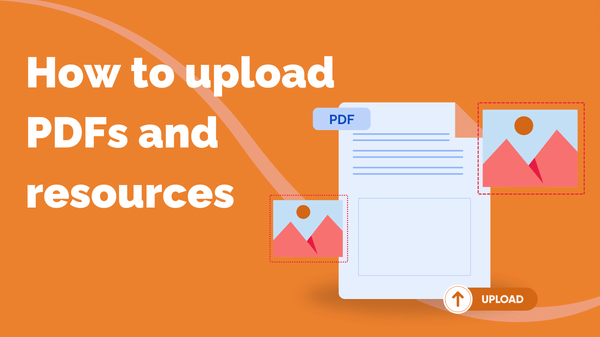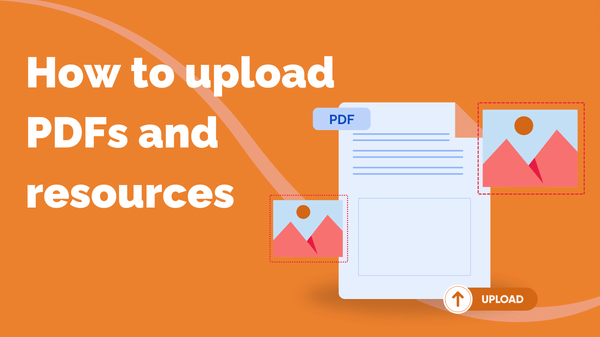Use cases for enrolling students manually
One of the ways you can share your course with your learners is to let them purchase a space or enroll on your course from your public channel and course pages. If you don’t want to sell your course on a Steppit-hosted page, you can create a private class that allows you to enroll students in your course yourself.
You may choose to enroll students in private classes for reasons like these:
- Providing courses for training purposes – If you’re offering a course as a training tool for employees or customers, you can enroll them manually.
- Selling your course through a third party (e.g. Shopify) – If you’re offering your course on your own e-commerce store or website, you can use our Zapier integration to automatically enroll students who purchase through your store. Or add them manually.
- Giving access to a course as premium content (e.g. Patreon) - You may be a content creator with subscribers paying for exclusive content. Enroll these followers manually or via our Zapier integration to give them access.
- Testing your own course – If you want to test the learning experience of your course, enroll a few friends manually and have them try out your course to share feedback.
Private classes available with Steppit Pro
You can enroll students into private classes manually with Steppit Pro. Each of our Pro tiers offers you a number of enrolments you can use to invite students to join your private classes per month.
- Steppit Pro Starter – Up to 10 course enrolments per month via invites
- Steppit Pro Growth – Up to 30 course enrolments per month via invites
- Steppit Pro Scale – Up to 60 course enrolments per month via invites
How to enroll students manually in a private class
When you enroll students in your course manually, you will send your student an email welcoming them to your course.
📢 Tip: Test out what your course welcome email will look like for your students before inviting them to join your private class. Open your course > ‘Edit Details’ > ‘Preview’ under the Course Welcome Email section.
- Create your private class (go to ‘Classes’ > ‘Start a Class’ > select ‘Private Class’ and continue through the steps until your class is created).
- Click on the class to open it > ‘Enrol Students’
- Enter the email addresses of the students you want to enroll (click ‘Add Student’ to add multiple students). Then click ‘Enrol’. The number of students you can enroll will be limited to the number of available private enrolments on your Pro tier (see use cases above)
- This will send your students an email to welcome them to your course. If they don’t have a Steppit account already, this email will include a special link to sign up for their account and redeem the course.