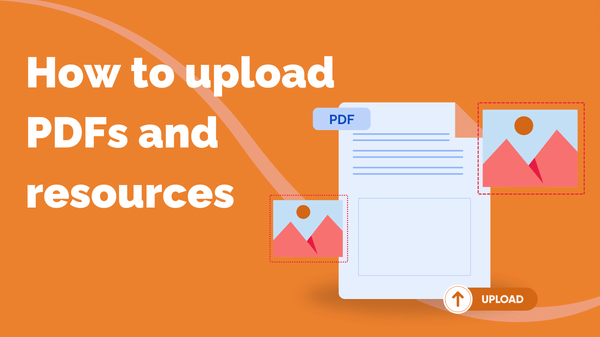
How to Upload PDFs and Resources
You can upload supporting documents to your courses to give your learners extra reading, homework…
Resource for
All Channels
Every class you create has a dedicated mentor. This will likely be you, unless you’ve invited members to join your channel and you selected one of them when creating your class.
The role of a class mentor is to provide your learners with personalised guidance and feedback. You can do this in the following ways:
Your learners are encouraged to upload photos to post about their course progress. At the end of each session, they’ll be prompted to upload a photo to their class feed to share their progress with their classmates and you, the mentor.
To share feedback on a learner’s post
📢 TIP: If you don’t have any specific feedback in mind, give your learner’s post a quick ‘like’ ❤️ to indicate your support!
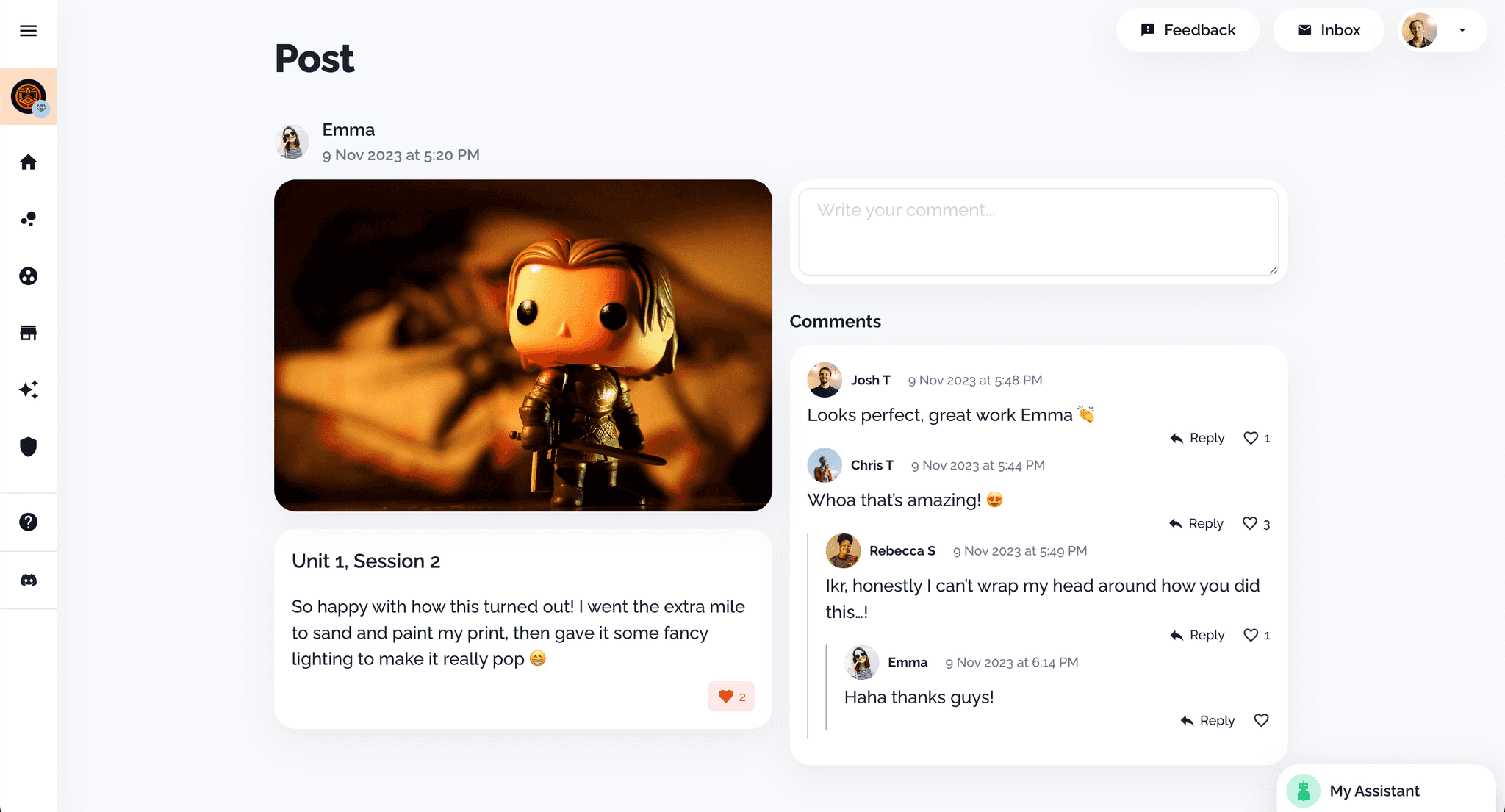
If you want to contact your learner to give them specific praise, check in with them or ask them a question, you can contact them with direct messages.
To direct message a learner:
📢 TIP: When you get a new message, it will appear in your ‘Inbox’ at the top of your screen. If you have a new unread notification, your Inbox will be red. ✉️
To communicate with your whole class and get a message at once, you can send messages in the Class Discussion. This is a group chat where learners can message each other, ask questions and support one another, too.
It’s an awesome place for you to share information you want your whole class to see – perfect for making sure every learner receives the same information if someone asks a really great question.
To message all your class at once in the Class Discussion:
📢 TIP: Remember, when learners reply, you can quickly navigate to new messages from your ‘Inbox’ that follows you around as you go!
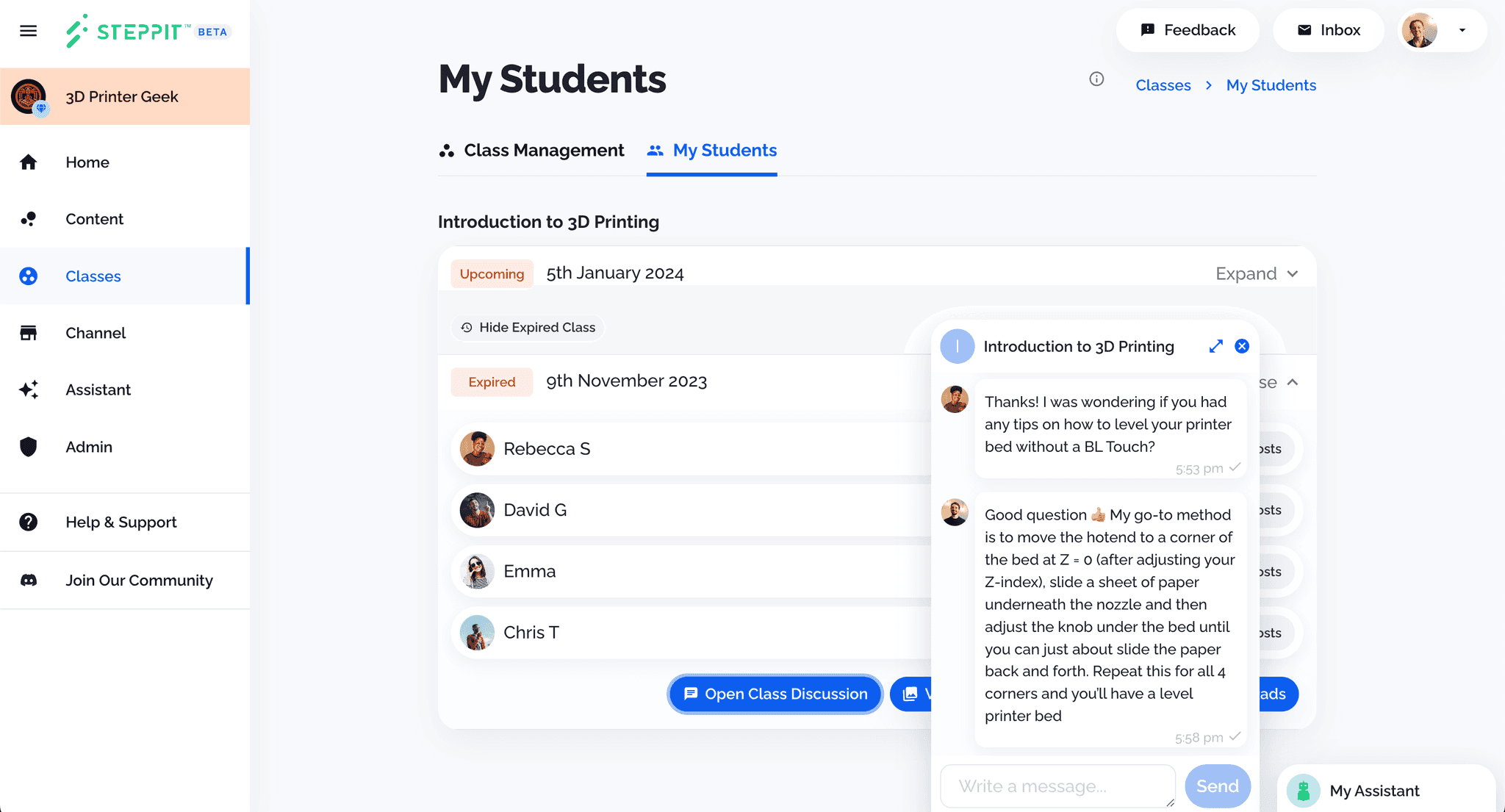
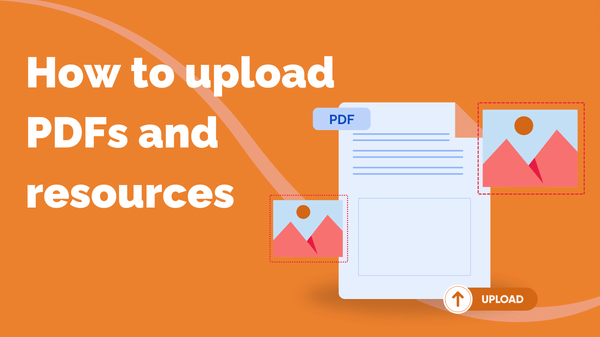
You can upload supporting documents to your courses to give your learners extra reading, homework…
